4 in 1 Mobile Game Controller Set | Keyboard and Mouse for Smartphone
Enhance your mobile gaming experience with this great 4-in-1 mobile gaming pack. A 35-key one-handed keyboard and gaming mouse. Bring your PC gaming experience to your phone and control the mobile games with keyboard and mouse. USB ports support most types of keyboard and mouse connections (Keyboard and Mouse as per picture INCLUDED), play games while charging.
This Keyboard/Mouse set requires Android app Geek Gamer to support Games such as Call of Duty Mobile, PubG, Car Driving Games etc as at https://play.google.com/store/apps/details?id=com.padtool.geekgamer.global.
Please install the app above to ensure Keyboard / Mouse operates as required. The specific game can be selected from the app when opened.
Setup Instructions for COD Mobile (Can be applied to ANY Game):
- Install Geek Gamer App as per above link
- Connect Keyboard and Mouse and USB C Power to the Bluetooth Wireless Unit
- Make Sure the unit is powered on by pressing the Diamond Shaped button on the Bluetooth Unit
- Pair the Bluetooth Wireless Unit with your phone –> Goto Bluetooth Settings on Phone –> Click Scan –> Select Bluetooth device “Mix Elite-a_1c” –> Pair the device with your Smartphone
- Open Geek Gamer App
- Allow Permissions as below on the app when Prompted
- Launch the Game via Geek gamer App by choosing “Add” and selecting the game to be configured in this case “Call of Duty Mobile”
- Enter the Game where all applicable icons is shown as below in Game Mode. You need to drag a key for each button you want to use to the icon on the screen as below
- To Add a Key Open Geek Gamer Overlay Icon on the Top Left and choose “Change” to add a Key
- After selecting “Change” from Geek Gamer Above, Keep your finger pressed around 1-2 seconds anywhere on the screen to add a key and a “?” will appear on the screen as below. Drag the “?” to where you want to configure the key and type the key on the keyboard to configure the applicable key e.g drag the “?” to the “Jump” button on your screen and press “Space Bar” on the keyboard to use “Space Bar” as “Jump”. If selection lost on key, just click on the “?” again to focus on it and choose “Edit Key” to edit the key again if you need to change it to something else by pressing the specific key on your keyboard.
- To Configure Mouse Mousement, Repeat the steps above and Add a “?” to your screen. DO NOT PRESS ANY KEY ON KEYBOARD, but MOVE the Mouse Left & Right and a Mouse icon will appear as below on the screen as configured control method. Ensure the Mouse icon is moved to the right as per below image to ensure mouse control is correctly orientated.
- Click Save during key configuration to test or after all keys and mouse buttons and movement configured.
- If for any reason your keys for e.g AWSD are reversed click CTRL+X on the keyboard to inverse the keys.
- On-Screen Buttons can be shown or hidden by selecting Geek Gamer Overlay top left –> Hide / Show as per image in 13. above
- Note!! Some functions will still remain tap on smartphone e.g Menu Control and selecting matches or items where no icon is available e.g when using a Scorestreak is selected with button 3,4,5 on COD Mobile you need to tap the area of the Scorestreak since there is not an icon for it on the game to configure as a key or mouse button.
Specifications :
- Input DC5V/2A – USB C Cable included with Product, Wall Charger NOT Included and Smartphone USB charger can be used
- Input ports : 3 x USB
- RGB LED Lights on Keyboard for button layouts
- RGB LED Lights Gaming Mouse
- Keyboard & Mouse USB Hub connects wirelessly via Bluetooth to Smartphone for gaming or keyboard / mouse operation
- Connectivity : USB
Features :
- The one-handed keyboard is the size of your palm rest so you can take it anywhere, anytime, ideal for one-handed operation. The gaming mouse with ergonomic design, Bluetooth 4.2 converter adapter
- The gaming mouse is made of durable USB braided wire, wear-resistant, comfortable and durable; Color LED lights changes automatically (LED cannot be turned off); 6 buttons; Gaming mouse size: 130 x 80 x 30 mm.
- USB interfaces for Keyboard and mouse included in package, no driver required, plug and play. Works well for PC, Tablets, Smartphones, Laptops etc.
What’s in the box :
- 1 x Mouse and Keyboard USB Hub which pairs via Bluetooth to Smartphone or device used on
- 1 x Single-Handed LED Keyboard
- 1 x LED Gaming Mouse
- 1 x Phone Stand to ensure your phone is placed at a suitable angle for gaming or standard operations.
- 1 x 1 Meter USB Type C to USB Cable for Bluetooth Transmitter to connect to USB Wall Charger (Note Wall Charger NOT Included)
You can wireless cast your Smartphone while gaming with this set to your HDTV if it supports Anycast or by using the Anycast Adapter below on your HDTV or Projector:
4k Ultra HD Anycast M100 Wireless Phone Screen Mirroring to HDMI | Chromecast | Miracast Dongle
The USB Wall Chargers below is commonly use with this product:
Dual-Port USB Type C Smartphone Super Fast Charging 30 Watt or 20 Watt PD QC 3.0 | Intopic



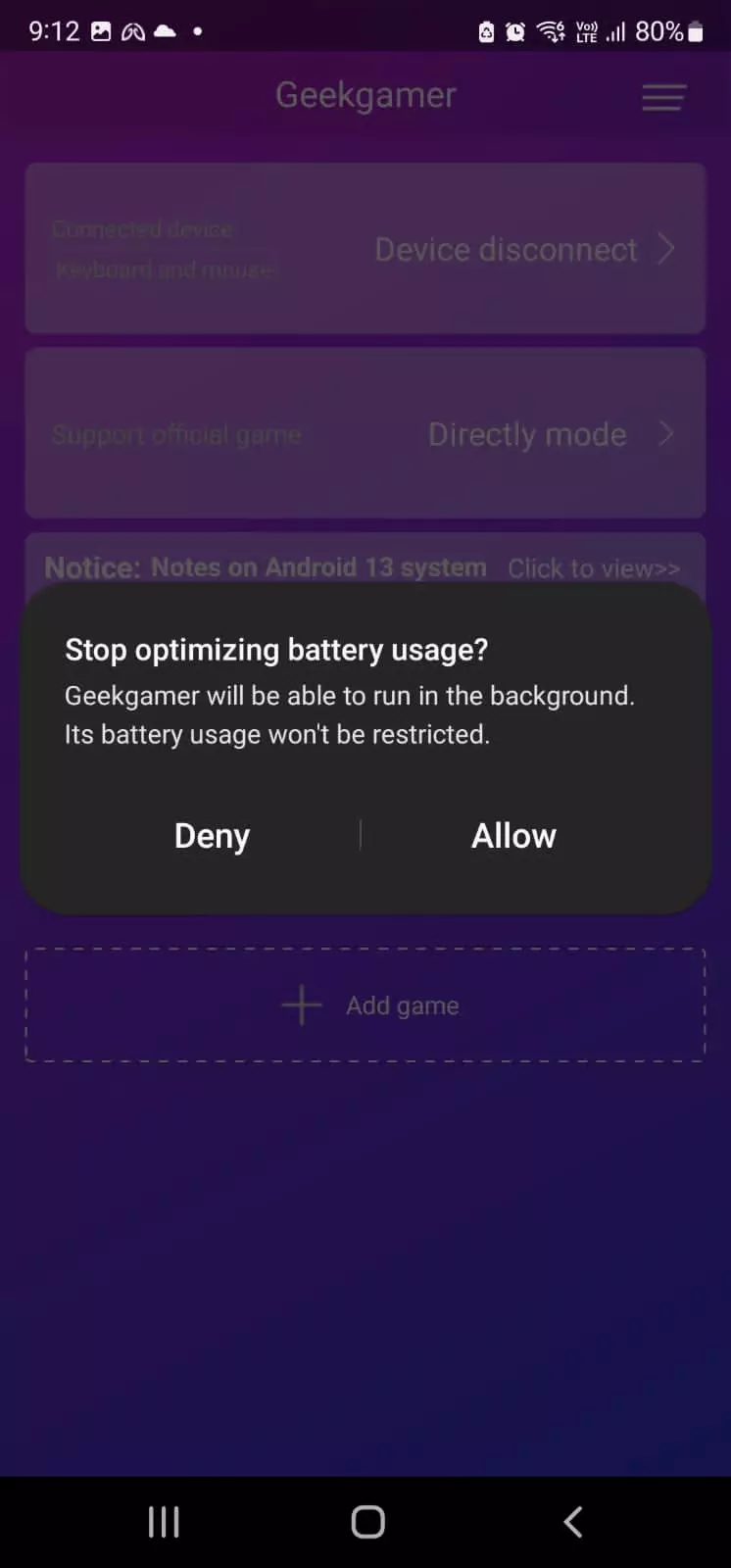
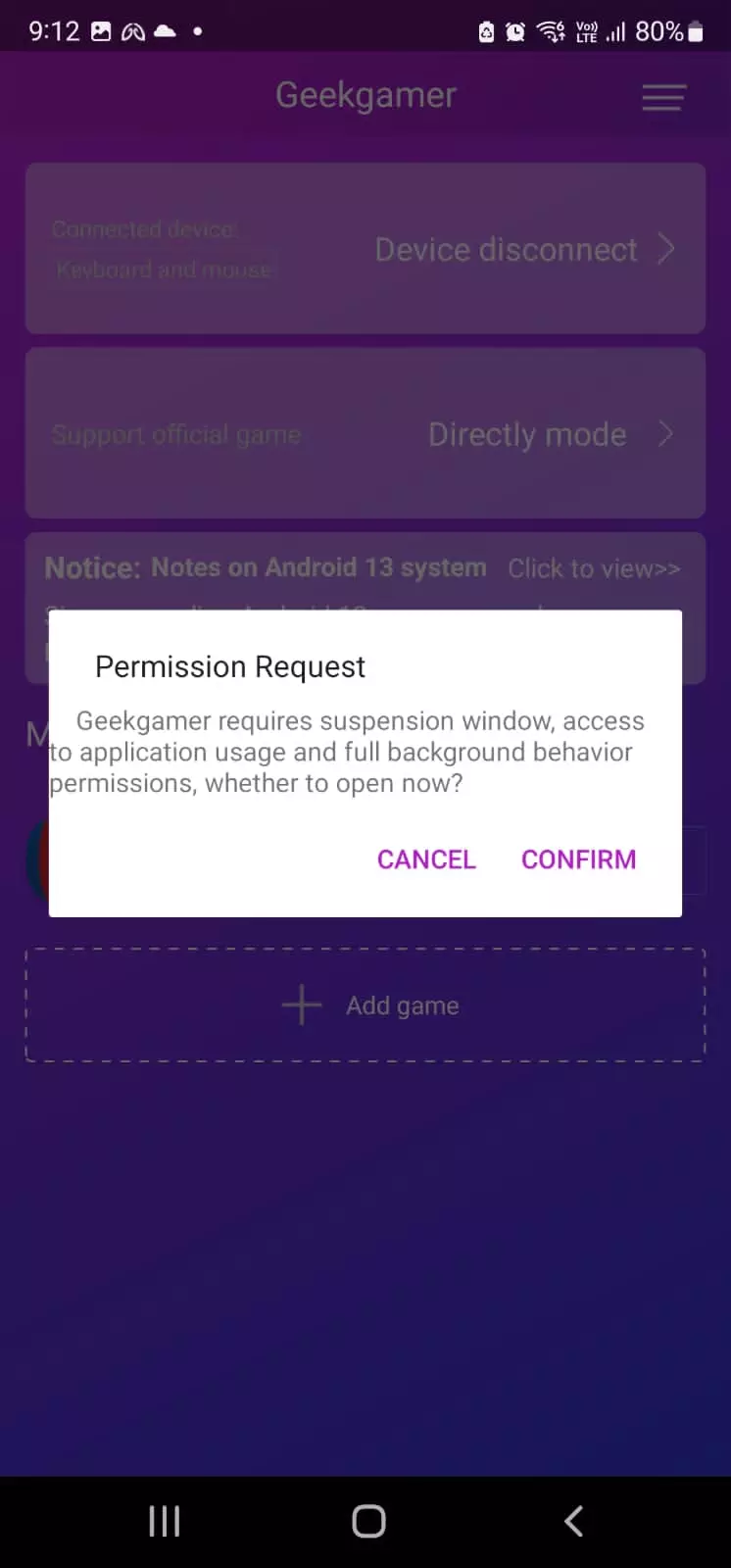
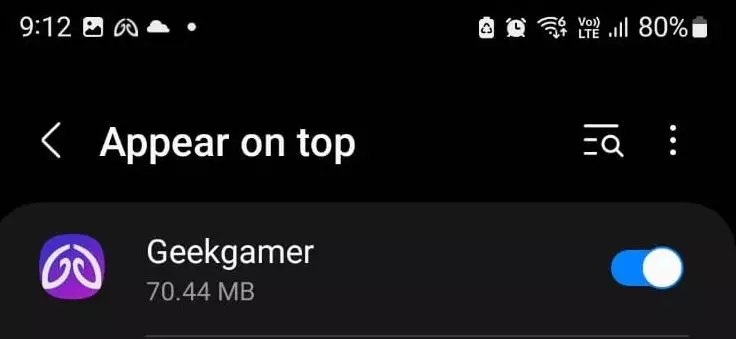
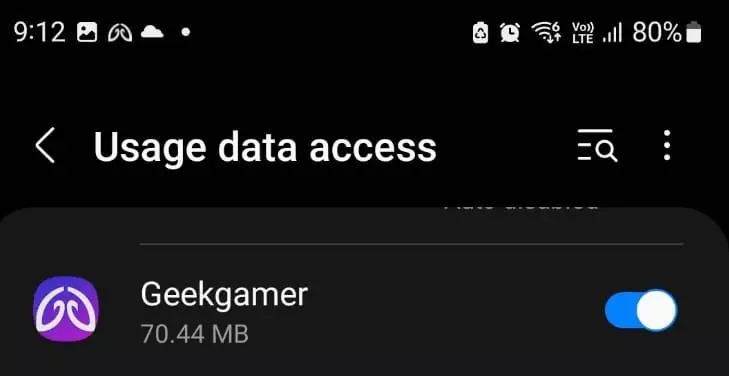
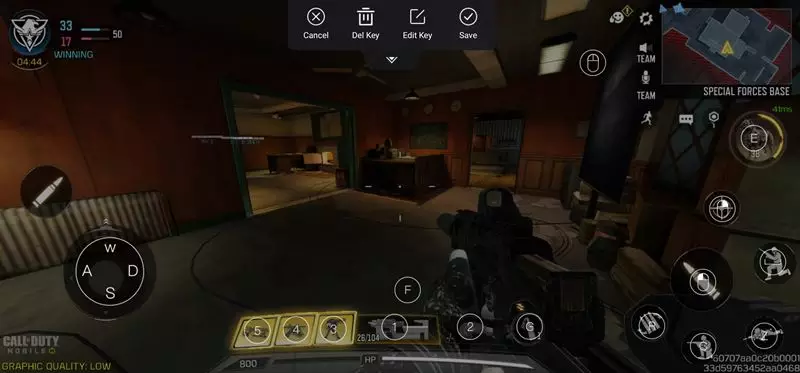
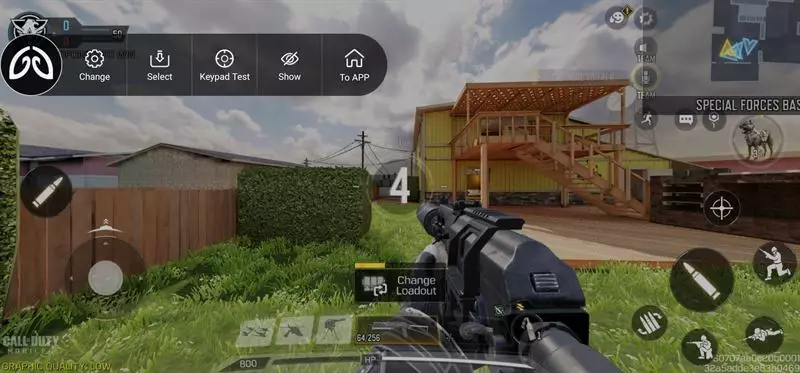
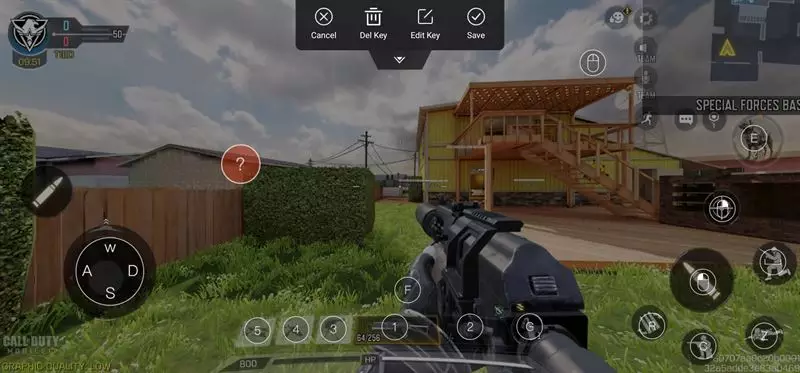






Reviews
There are no reviews yet.